When creating a client secret, Microsoft requires an expiration time.
The Archiver helps you to remind about this expiration by triggering some notification just before the secret expires.
Starting 15 days before secret expiration, Libraesva Email Archiver triggers an email notification every day reminding about secret expiration.
If the secret expires, the Archiver trigger one last notification to let you know the secret has finally expired.
If you want to test if the secret is valid you can simply perform a validation on the Microsoft 365 directory service page.
How to update client secret
- Navigate to https://portal.azure.com/ and log in using your administrator credentials
- Open the App registrations and select your Application registration
- Select Certificates & secrets
- Select “+ New client secret“

- Add new “client secret“
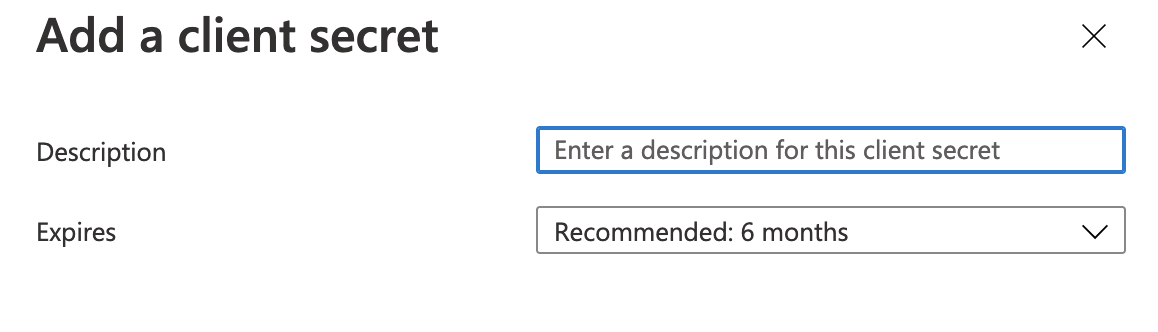
- Add a new password by typing Archiver in the description and choosing a date from the Expires dropdown list
- Click Save
- Now copy the newly generated key value you will need this for the next step.
WARNING: Be advised that you won’t be able to retrieve it at a later stage!
- Now navigate to your Libraesva Archiver and select Settings > Authentication > Microsoft 365 Configuration
- Select “edit” icon of you Microsoft 365 configuration
- Insert the password you copied above in the Application key field
- Click Validate and check if everything is ok.
- Click Save